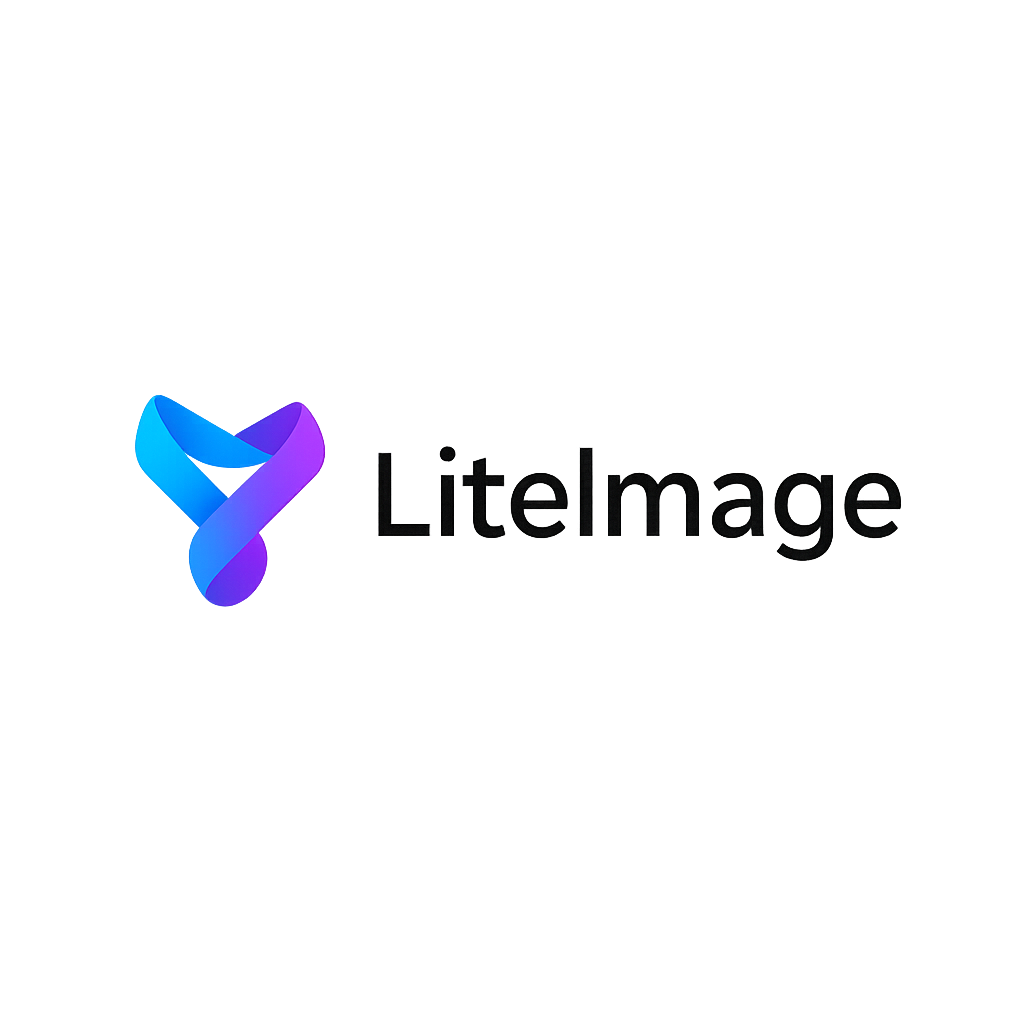Complete Guide to Image Optimization
Master all LiteImage tools to compress, resize, convert, and optimize your images. Learn professional techniques to reduce file sizes by 60-90% while maintaining visual quality, perfect for web optimization and privacy protection. This comprehensive guide covers everything from basic compression to advanced workflows used by professional web developers, content creators, and digital marketers worldwide.
Why Image Optimization Matters
🚀 Performance Impact
- • Images account for 60% of average web page size
- • Optimized images improve Core Web Vitals scores
- • 1-second delay reduces conversions by 7%
- • Mobile users expect pages to load under 3 seconds
🔍 SEO Benefits
- • Page speed is a confirmed Google ranking factor
- • Faster sites have lower bounce rates
- • Improved user experience signals
- • Better mobile search rankings
Choose Your Tool
Image Compressor
Reduce file sizes while maintaining quality. Perfect for web optimization.
Use Tool →Upload your images
Drag and drop images into any tool's upload area or click to select files from your device. LiteImage supports JPEG, PNG, WebP, AVIF, and HEIC formats. You can upload up to 50 images at once for batch processing across all tools.
💡 Pro Tips:
- •Files are processed entirely in your browser - no uploads to servers
- •Maximum recommended file size is 25MB for optimal performance
- •You can paste images directly from clipboard (Ctrl+V)
- •All tools share the same upload interface for consistency
Choose your optimization goal
Select the right tool for your needs: Image Compressor for general size reduction, Batch Resize for multiple images with specific dimensions, Format Converter for modern web formats, or EXIF Remover for privacy protection.
💡 Pro Tips:
- •Image Compressor: Best for general web optimization
- •Batch Resize: Perfect for social media content creation
- •Format Converter: Convert to WebP/AVIF for modern browsers
- •EXIF Remover: Essential for privacy when sharing photos
Configure settings for your use case
Adjust quality settings (70-80% for web, 60-70% for social media), choose output formats (WebP offers superior compression), set target dimensions for resizing, and decide whether to strip EXIF metadata for privacy.
💡 Pro Tips:
- •Start with 75% quality and adjust based on results
- •Use social media presets in Batch Resize for optimal dimensions
- •WebP reduces file size by 25-35% compared to JPEG
- •AVIF can reduce size by 50% but has limited browser support
Apply advanced optimizations
For maximum efficiency, combine tools: compress images first, then resize for specific platforms, convert to modern formats like WebP or AVIF, and strip EXIF data for privacy. Each tool can be used independently or as part of a workflow.
💡 Pro Tips:
- •Resize to actual display dimensions for web use
- •Convert to WebP for 25-35% smaller files
- •EXIF removal can save 10-50KB per image
- •Combine compression + format conversion for maximum savings
Process and preview results
Click the process button to optimize your images. All tools use background workers to keep the interface responsive. Preview the results with before/after comparisons to ensure quality meets your requirements before downloading.
💡 Pro Tips:
- •Processing speed depends on your device capabilities
- •Use the preview to compare original vs optimized versions
- •You can adjust settings and reprocess if needed
- •All processing happens locally for complete privacy
Download optimized results
Download individual optimized images or use the 'Download All as ZIP' option for batch results. All files are processed locally, ensuring your images never leave your device. Results maintain proper file extensions and naming.
💡 Pro Tips:
- •ZIP download is perfect for batch processing workflows
- •Individual downloads give you more control over file names
- •Files automatically get proper extensions (.webp, .jpg, etc.)
- •All processing is 100% private and secure
Professional Optimization Workflows
Industry-Specific Optimization Strategies
🌐 E-commerce Optimization
Result: 40% faster page loads, improved conversion rates
📰 Publishing & Media
Result: Faster article loading, better reader engagement
🎨 Creative Agencies
Result: Professional presentation, IP protection
📧 Email Marketing
Result: Better email deliverability, higher engagement
Technical Best Practices for Different Use Cases
🔧 Technical Considerations
- Color Profiles: sRGB for web, Adobe RGB for print
- Bit Depth: 8-bit for web, 16-bit for professional editing
- Compression Artifacts: Monitor for blocking in gradients
- Progressive JPEG: Use for large images to improve perceived loading
📱 Mobile Optimization
- Viewport Consideration: Most mobile screens are 375-414px wide
- Retina Support: 2x resolution for crisp display on high-DPI screens
- Data Sensitivity: Aggressive compression for mobile networks
- Touch Targets: Consider image sizing for finger navigation
🔒 Security & Privacy
- EXIF Stripping: Remove location and camera data automatically
- Steganography Check: Be aware of hidden data in images
- Client Protection: Never upload sensitive images to external services
- Audit Trail: Keep records of optimization processes for compliance
🌐 Web Developer Workflow
Result: 60-80% smaller files, faster loading websites
📱 Social Media Manager Workflow
Result: Perfect dimensions, fast uploads, privacy protection
📧 Email & Sharing Workflow
Result: Fits email size limits, compatible everywhere
🔒 Privacy-First Workflow
Result: Complete privacy protection, no traceable metadata
Quick Reference: Tool-Specific Settings
📱 Social Media Platforms
🌐 Web Performance
🎯 Format Recommendations
🔒 Privacy Guidelines
Web Images
General website use
Social Media
Instagram, Facebook, Twitter
Email & Sharing
Attachments, messaging
Print Quality
Professional printing
Ready to optimize your images?
Put this guide into practice with LiteImage's powerful, privacy-focused image optimization tools. Start with any tool that fits your current needs.