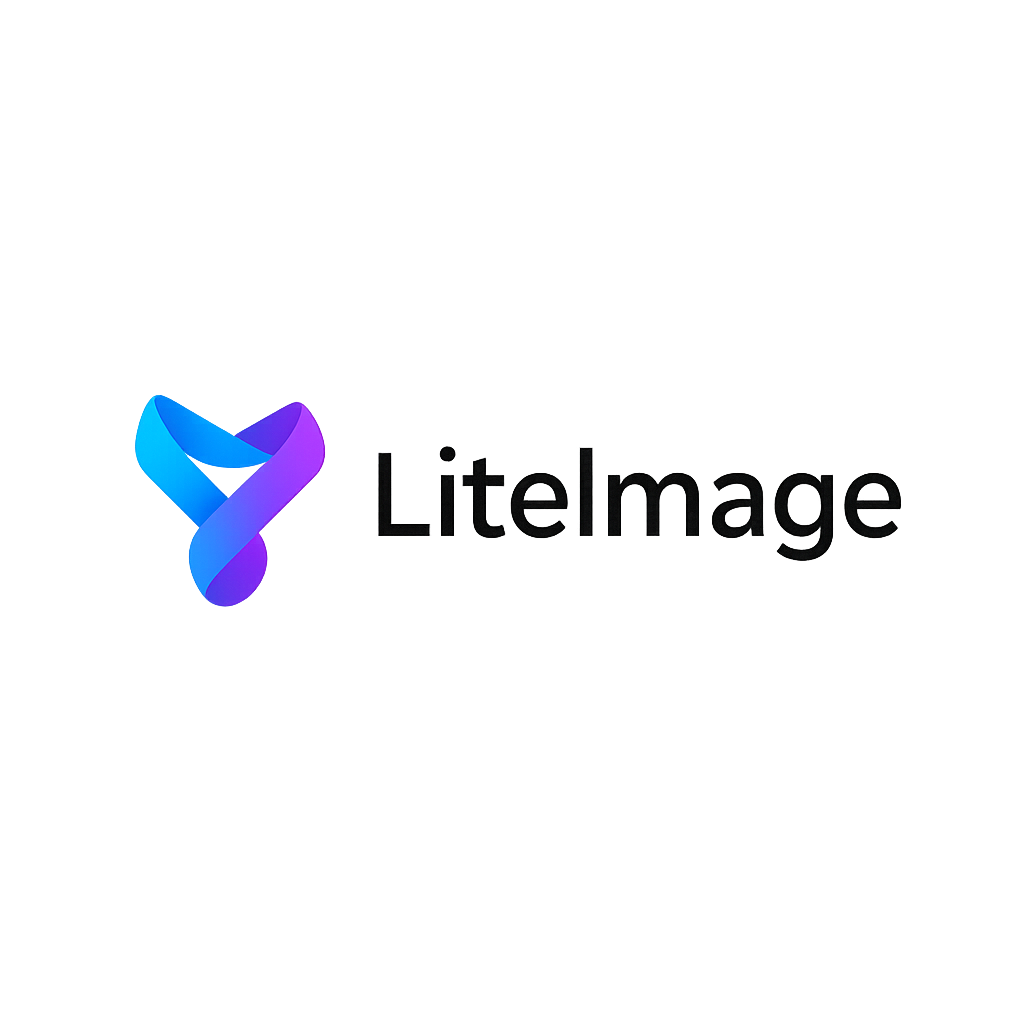WebP vs JPEG vs PNG: Which Image Format is Best for Your Needs?
Choosing the right image format can make or break your website's performance. With WebP vs JPEG vs PNG being the most common debate in web development, understanding the strengths and weaknesses of each format is crucial for optimal results. This comprehensive guide will help you make informed decisions about which image format to use for different scenarios.
Quick Comparison Overview
| Feature | JPEG | PNG | WebP | |---------|------|-----|------| | Best For | Photographs | Graphics with transparency | All image types | | File Size | Small-Medium | Large | Smallest | | Quality | Good (lossy) | Excellent (lossless) | Excellent (both) | | Transparency | No | Yes | Yes | | Animation | No | No | Yes | | Browser Support | Universal | Universal | 95%+ modern browsers | | Compression | Lossy only | Lossless only | Both lossy and lossless |
JPEG: The Photography Standard
What is JPEG?
JPEG (Joint Photographic Experts Group) has been the web standard for photographic images since the 1990s. It uses lossy compression to achieve small file sizes, making it ideal for complex images with many colors.
JPEG Strengths
1. Excellent for Photographs
- Handles complex color gradients beautifully
- Smooth compression of natural images
- Ideal for portraits, landscapes, and product photos
2. Small File Sizes
- Efficient compression reduces bandwidth usage
- Fast loading times for photo-heavy websites
- Perfect for mobile optimization
3. Universal Browser Support
- Works on every browser and device
- No compatibility concerns
- Reliable across all platforms
4. Adjustable Quality Settings
- Fine-tune compression vs. quality balance
- Quality range from 1-100%
- Optimal web quality typically 80-90%
JPEG Weaknesses
1. No Transparency Support
- Cannot create transparent backgrounds
- Requires solid background colors
- Limits design flexibility
2. Lossy Compression Only
- Always loses some image data
- Quality degrades with multiple saves
- Not suitable for images requiring perfect accuracy
3. Poor Performance with Graphics
- Creates artifacts around text and sharp edges
- Not ideal for logos or simple graphics
- Better alternatives exist for line art
Best Use Cases for JPEG
- Photography websites and portfolios
- E-commerce product images
- Blog post featured images
- Social media images
- Background images
- Any complex, colorful imagery
PNG: The Graphics Champion
What is PNG?
PNG (Portable Network Graphics) was created as an improved replacement for GIF. It offers lossless compression and transparency support, making it perfect for graphics, logos, and images requiring pixel-perfect quality.
PNG Strengths
1. Lossless Compression
- Preserves every pixel of original image
- No quality degradation over time
- Perfect for images requiring accuracy
2. Transparency Support
- Full alpha channel transparency
- Smooth edges and anti-aliasing
- Perfect for logos and overlays
3. Excellent for Graphics
- Sharp edges and text remain crisp
- Perfect for screenshots and diagrams
- Ideal for simple graphics with few colors
4. Two Variants Available
- PNG-8: Up to 256 colors, smaller files
- PNG-24: Millions of colors, larger files
PNG Weaknesses
1. Large File Sizes
- Significantly larger than JPEG for photos
- Can slow down website loading
- Higher bandwidth requirements
2. Not Ideal for Complex Images
- Photographs create unnecessarily large files
- Inefficient for images with many colors
- Better alternatives exist for photography
3. Limited Animation Support
- Static images only
- No native animation capabilities
- Consider APNG for animated needs (limited support)
Best Use Cases for PNG
- Logos and brand graphics
- Icons and user interface elements
- Screenshots and documentation
- Graphics with transparency needs
- Simple illustrations and diagrams
- Images requiring pixel-perfect quality
WebP: The Modern Solution
What is WebP?
WebP is Google's modern image format that combines the best features of JPEG and PNG while delivering superior compression. It supports both lossy and lossless compression, transparency, and even animation.
WebP Strengths
1. Superior Compression
- 25-35% smaller than equivalent JPEG files
- 26% smaller than equivalent PNG files
- Significantly faster loading times
2. Versatile Compression Options
- Both lossy and lossless compression
- Adjustable quality settings
- Optimal for any image type
3. Full Feature Set
- Transparency support like PNG
- Animation support like GIF
- Quality options like JPEG
4. Modern Browser Support
- Supported by 95%+ of modern browsers
- Chrome, Firefox, Safari, Edge compatible
- Mobile browser support excellent
WebP Weaknesses
1. Limited Legacy Support
- Not supported by Internet Explorer
- Some older browsers lack support
- Requires fallback implementation
2. Less Familiar to Users
- Newer format, less widely known
- Some image editing software limitations
- Learning curve for optimization
3. Requires Conversion
- Existing images need conversion
- Additional processing step
- Tools and workflow adaptation needed
Best Use Cases for WebP
- Modern websites targeting performance
- All image types when browser support allows
- Progressive web applications
- Mobile-first websites
- High-traffic websites needing optimization
- E-commerce sites with many images
Detailed Performance Comparison
File Size Analysis
Example: Product Photo (1200×800 pixels)
- Original: 2.8 MB uncompressed
- JPEG (85% quality): 245 KB
- PNG-24: 1.2 MB
- WebP (85% quality): 180 KB
Results: WebP provides 26% smaller files than JPEG, 85% smaller than PNG for photographic content.
Quality Assessment
Visual Quality Ranking (for photographs):
- PNG: Perfect lossless quality
- WebP: Near-perfect quality with better compression
- JPEG: Good quality with visible compression at high compression
Loading Speed Ranking:
- WebP: Fastest due to smallest file sizes
- JPEG: Fast, widely optimized
- PNG: Slowest for photographic content
Format Selection Decision Tree
Choose JPEG When:
- ✅ Working with photographs or complex images
- ✅ File size is critical for performance
- ✅ Maximum browser compatibility needed
- ✅ Transparency is not required
- ✅ Using older content management systems
Choose PNG When:
- ✅ Need transparency or alpha channels
- ✅ Working with logos, icons, or simple graphics
- ✅ Pixel-perfect quality is essential
- ✅ Image has sharp edges or text
- ✅ Creating graphics for print use
Choose WebP When:
- ✅ Targeting modern browsers (95%+ coverage)
- ✅ Website performance is critical
- ✅ Want the best compression for any image type
- ✅ Need both quality and small file sizes
- ✅ Can implement proper fallbacks
Implementation Best Practices
WebP with Fallback Strategy
HTML Implementation:
<picture>
<source srcset="image.webp" type="image/webp">
<source srcset="image.jpg" type="image/jpeg">
<img src="image.jpg" alt="Description">
</picture>
CSS Background Implementation:
.hero-image {
background-image: url('hero.jpg');
}
/* WebP support */
.webp .hero-image {
background-image: url('hero.webp');
}
Progressive Enhancement Strategy
1. Start with Universal Formats
- Use JPEG for photos, PNG for graphics
- Ensure all content loads on any browser
- Optimize existing formats first
2. Add WebP Support
- Convert existing images to WebP
- Implement picture element with fallbacks
- Test across different browsers
3. Monitor and Optimize
- Track performance improvements
- Monitor browser support statistics
- Adjust strategy based on analytics
Tools for Format Conversion
LiteImage - Multi-Format Optimization
Convert Between Any Formats:
- JPEG ↔ PNG ↔ WebP conversion
- Batch processing for multiple files
- Quality comparison tools
- Automatic optimization recommendations
Features:
- Smart format suggestions based on image content
- Quality preview before conversion
- Batch conversion with custom settings
- Compression optimization for each format
Format-Specific Optimization Tips
JPEG Optimization:
- Use 85-90% quality for web
- Enable progressive encoding
- Remove unnecessary metadata
- Consider chroma subsampling for smaller files
PNG Optimization:
- Use PNG-8 for simple graphics
- Apply color palette reduction
- Remove unnecessary chunks
- Consider PNG optimization tools
WebP Optimization:
- Use 80-85% quality for lossy compression
- Try lossless for graphics with transparency
- Test different compression methods
- Monitor browser support analytics
Future-Proofing Your Image Strategy
Emerging Formats
AVIF (AV1 Image Format):
- Even better compression than WebP
- Growing browser support
- Consider for future implementation
HEIF/HEIC:
- Apple's high-efficiency format
- Better compression than JPEG
- Limited web browser support currently
Adaptive Image Delivery
Modern Implementation:
<picture>
<source srcset="image.avif" type="image/avif">
<source srcset="image.webp" type="image/webp">
<source srcset="image.jpg" type="image/jpeg">
<img src="image.jpg" alt="Adaptive image delivery">
</picture>
Conclusion
The choice between WebP vs JPEG vs PNG depends on your specific needs:
- Choose JPEG for photographs when universal compatibility is required
- Choose PNG for graphics, logos, and images needing transparency
- Choose WebP for modern websites prioritizing performance and quality
For optimal results, implement a progressive enhancement strategy: start with well-optimized JPEG and PNG files, then add WebP support with proper fallbacks. This approach ensures excellent performance on modern browsers while maintaining compatibility with older ones.
Ready to optimize your images with the perfect format? Try LiteImage's free conversion and optimization tools to find the ideal balance of quality, file size, and compatibility for your specific needs.
Last updated: December 28, 2024 Reading time: 8 minutes Category: Image Formats