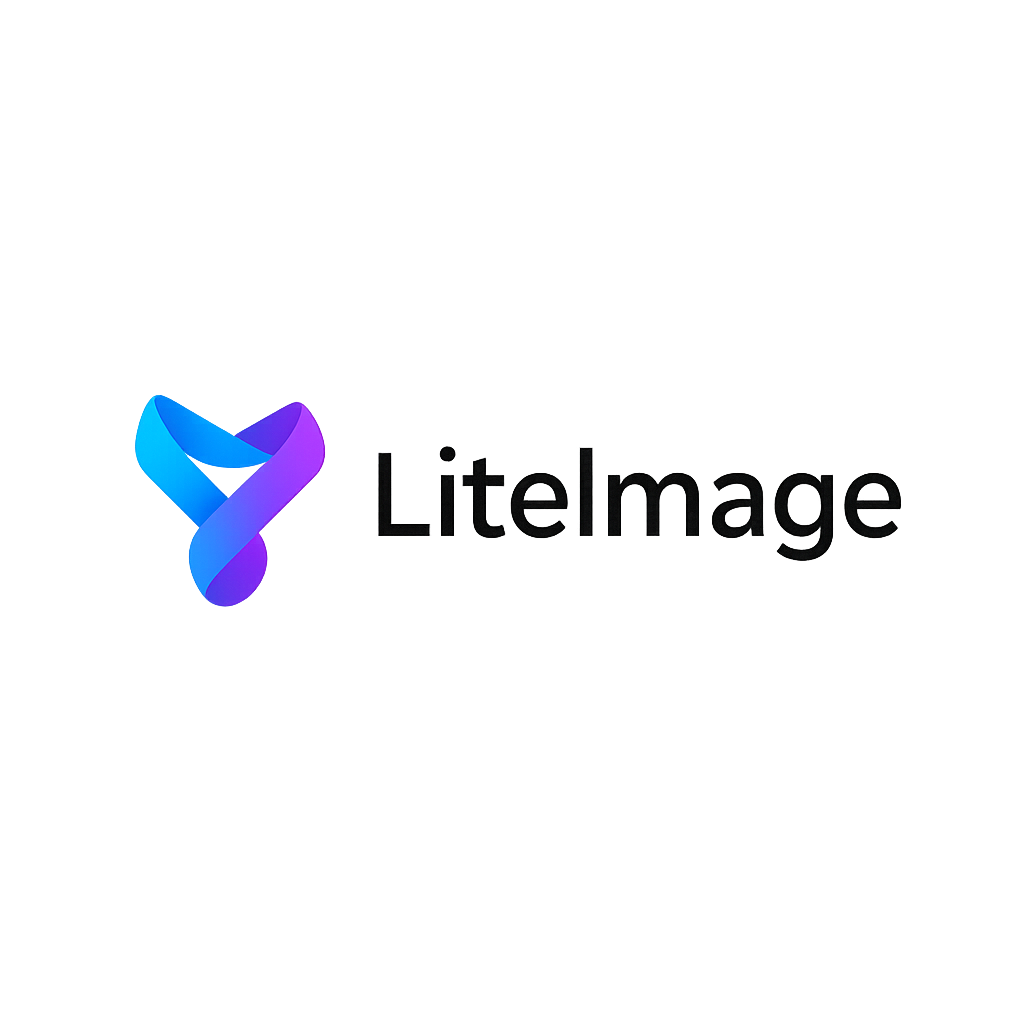How to Reduce Photo Size for Website: Step-by-Step Guide 2024
Large photo files can significantly slow down your website, leading to poor user experience and lower search engine rankings. Learning how to reduce photo size for website is essential for maintaining fast loading times while preserving image quality. This comprehensive guide will show you exactly how to optimize your website photos for maximum performance.
Why Website Photo Size Matters
Impact on Website Performance
Large photos directly affect your website's performance in several critical ways:
- Page Load Speed: Images often account for 60-70% of total page weight
- User Experience: Slow-loading images frustrate visitors and increase bounce rates
- SEO Rankings: Google considers page speed as a ranking factor
- Mobile Performance: Essential for users on slower mobile connections
- Bandwidth Costs: Reduces hosting and CDN expenses
Optimal Photo Sizes for Websites
Recommended File Sizes by Use:
- Hero Images: 150-300 KB maximum
- Blog Post Images: 50-150 KB
- Product Photos: 75-200 KB
- Thumbnails: 10-30 KB
- Background Images: 100-250 KB
Step 1: Choose the Right Image Format
JPEG for Photographs
Best for:
- Product photos
- Portrait photography
- Complex images with many colors
- Background images
Optimization Tips:
- Use 85-90% quality for web display
- Progressive JPEG for better perceived loading
- Avoid for images with text or sharp edges
PNG for Graphics
Best for:
- Logos and brand graphics
- Images with transparency
- Screenshots and diagrams
- Simple graphics with few colors
Optimization Tips:
- Use PNG-8 for simple graphics
- PNG-24 for complex graphics with transparency
- Consider SVG for simple logos and icons
WebP for Modern Browsers
Best for:
- All types of images on modern websites
- 25-35% smaller than equivalent JPEG/PNG
- Supports both lossy and lossless compression
- Excellent for responsive design
Step 2: Use Professional Compression Tools
LiteImage - Advanced Photo Compression
LiteImage provides the most effective solution for reducing photo size without quality loss:
Key Features:
- Smart Compression: Automatically selects optimal settings for each photo
- Batch Processing: Reduce multiple photos simultaneously
- Format Conversion: Convert between JPEG, PNG, WebP formats
- Quality Preview: See results before downloading
- No Registration: Start optimizing immediately
Compression Results:
- JPEG photos: 40-70% size reduction
- PNG graphics: 30-60% size reduction
- WebP conversion: Up to 80% size reduction
Step-by-Step Compression Process
1. Upload Your Photos:
Method 1: Drag photos directly to LiteImage
Method 2: Click "Select Files" to browse
Method 3: Process entire folders at once
2. Choose Compression Settings:
High Quality (90-95%): For hero images and critical visuals
Standard Quality (80-85%): For general website photos
High Compression (70-75%): For thumbnails and secondary images
3. Download Optimized Photos:
- Individual downloads for single images
- ZIP archive for batch processing
- Maintain original folder structure
Step 3: Optimize Image Dimensions
Resize Photos to Display Size
Common Website Dimensions:
- Full Width Hero: 1920×1080 or 1920×800
- Blog Post Images: 800×600 or 1200×800
- Product Photos: 600×600 or 800×800
- Thumbnails: 300×300 or 400×300
- Profile Pictures: 150×150 or 200×200
Responsive Image Strategy
Use Multiple Sizes:
<img src="photo-800w.jpg"
srcset="photo-400w.jpg 400w,
photo-800w.jpg 800w,
photo-1200w.jpg 1200w"
sizes="(max-width: 400px) 400px,
(max-width: 800px) 800px,
1200px"
alt="Optimized website photo">
Step 4: Advanced Optimization Techniques
Lazy Loading Implementation
Benefits:
- Reduces initial page load time
- Saves bandwidth for users who don't scroll
- Improves Core Web Vitals scores
Implementation:
<img src="placeholder.jpg"
data-src="actual-photo.jpg"
loading="lazy"
alt="Description">
Content Delivery Network (CDN)
Automatic Optimization:
- Real-time image compression
- Format conversion based on browser support
- Global edge server delivery
- Responsive image generation
Image Optimization Checklist
Before Upload:
- [ ] Choose appropriate format (JPEG/PNG/WebP)
- [ ] Resize to intended display dimensions
- [ ] Compress to optimal quality setting
- [ ] Remove unnecessary metadata
After Upload:
- [ ] Implement lazy loading
- [ ] Use responsive image srcsets
- [ ] Add descriptive alt text
- [ ] Test loading speed on mobile
Measuring Optimization Success
Key Performance Metrics
Page Speed Metrics:
- Largest Contentful Paint (LCP): Should be under 2.5 seconds
- First Input Delay (FID): Should be under 100ms
- Cumulative Layout Shift (CLS): Should be under 0.1
- Time to Interactive (TTI): Should be under 3.8 seconds
Testing Tools
Performance Analysis:
- Google PageSpeed Insights: Comprehensive performance scoring
- GTmetrix: Detailed image optimization recommendations
- WebPageTest: Real-world loading time testing
- Chrome DevTools: Network tab for image analysis
Common Mistakes to Avoid
Over-Compression
Warning Signs:
- Visible pixelation or artifacts
- Blurry text in images
- Loss of important detail
- Color banding in gradients
Wrong Format Selection
Avoid These Mistakes:
- Using PNG for photographs (creates large files)
- Using JPEG for logos (creates artifacts)
- Not considering WebP for modern browsers
- Ignoring SVG for simple graphics
Dimension Mismatches
Problems to Prevent:
- Uploading 4K images for thumbnail display
- Using small images that get stretched
- Not providing multiple sizes for responsive design
- Ignoring retina display requirements
WordPress-Specific Tips
Plugin Recommendations
Image Optimization Plugins:
- Smush: Automatic compression on upload
- ShortPixel: Advanced compression algorithms
- Optimole: Real-time image optimization
- EWWW Image Optimizer: Bulk optimization tools
Manual Optimization Process
For WordPress Users:
- Optimize images before upload using LiteImage
- Use appropriate image sizes in WordPress
- Enable lazy loading through theme or plugin
- Implement WebP serving for supported browsers
Performance Impact Results
Before vs. After Optimization
Typical Improvements:
- Page Load Time: 40-60% faster loading
- Bandwidth Usage: 50-70% reduction
- SEO Scores: 15-25 point improvement
- User Experience: Significantly reduced bounce rates
Case Study Examples
E-commerce Website:
- Before: 15 product photos totaling 3.2 MB
- After: Same photos optimized to 950 KB
- Result: 70% size reduction, 3x faster loading
Blog Website:
- Before: Hero image + 5 blog photos = 2.1 MB
- After: Optimized versions = 580 KB
- Result: 72% size reduction, improved mobile experience
Conclusion
Reducing photo size for your website is crucial for performance, user experience, and SEO success. By following this step-by-step guide—choosing the right format, using professional compression tools like LiteImage, optimizing dimensions, and implementing advanced techniques—you can achieve significant file size reductions without sacrificing visual quality.
The key is finding the right balance between file size and image quality for your specific use case. Start with the recommended settings in this guide, then fine-tune based on your website's needs and performance metrics.
Ready to optimize your website photos? Try LiteImage's free photo compression tool and see the difference optimized images can make for your website's performance.
Last updated: December 28, 2024 Reading time: 6 minutes Category: Website Optimization