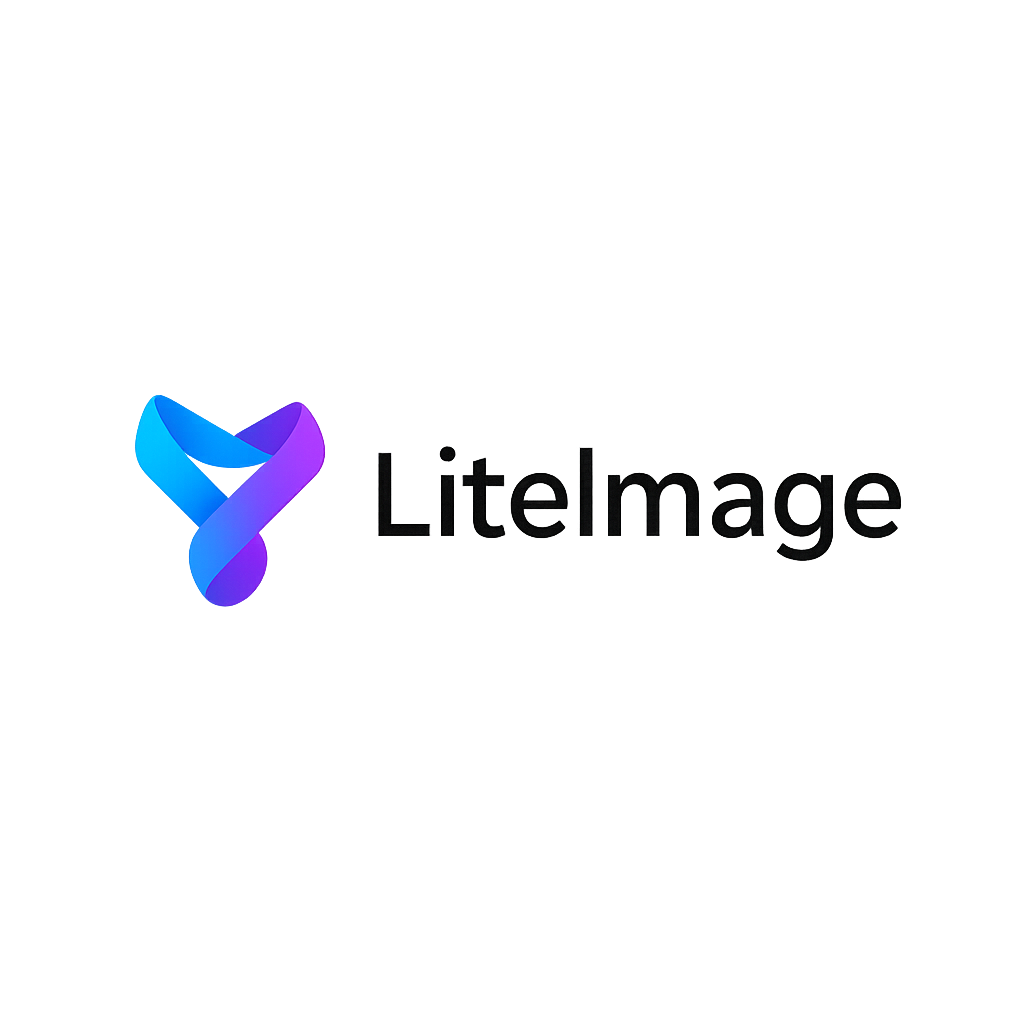Compress PNG for Website Without Losing Transparency - Expert Guide 2024
PNG transparency is essential for modern web design, enabling seamless integration of logos, icons, and graphics with any background. However, PNG files with transparency channels often result in large file sizes that can slow down website loading times. Learning how to compress PNG for website without losing transparency is crucial for maintaining both visual quality and optimal web performance.
This comprehensive guide will teach you advanced techniques for PNG optimization, helping you achieve significant file size reductions while preserving perfect transparency for professional web applications.
Understanding PNG Transparency Types
Before diving into compression techniques, it's essential to understand the different types of PNG transparency and how they affect file size and compression options.
Alpha Transparency (PNG-32)
Full Alpha Channel Transparency:
- 256 levels of transparency: From completely opaque to fully transparent
- Smooth edges: Perfect for anti-aliased graphics and complex shadows
- File size: Largest PNG format due to full alpha channel data
- Use cases: Professional logos, complex graphics with soft edges, photorealistic elements
Binary Transparency (PNG-8)
Simple On/Off Transparency:
- Two states only: Completely transparent or completely opaque
- Sharp edges: Clean cutouts without anti-aliasing
- File size: Significantly smaller than alpha transparency
- Use cases: Simple icons, pixel art, graphics with hard edges
Indexed Transparency (PNG-8 with Alpha)
Limited Alpha Palette:
- Reduced transparency levels: Fewer than 256 alpha values
- Balanced approach: Better compression than full alpha, smoother than binary
- File size: Moderate compression with maintained visual quality
- Use cases: Web graphics needing some transparency gradation
Why PNG Compression Matters for Websites
Performance Impact
Large PNG files with transparency can significantly affect website performance:
- Page Load Speed: Directly impacts user experience and SEO rankings
- Mobile Experience: Critical for users on slower connections
- Server Bandwidth: Reduces hosting costs and improves scalability
- Core Web Vitals: Affects Google's page experience metrics
SEO Considerations
Google's algorithm considers page speed as a ranking factor:
- Faster Loading: Improved search engine rankings
- User Engagement: Reduced bounce rates from slow-loading pages
- Mobile-First Indexing: Essential for mobile search performance
- Cumulative Layout Shift: Proper image optimization prevents layout shifts
Best PNG Compression Tools for Transparency Preservation
1. LiteImage - Advanced PNG Optimization
LiteImage offers the most sophisticated PNG compression while maintaining perfect transparency:
Key Features:
- Smart Alpha Channel Optimization: Reduces alpha channel data without visual loss
- Adaptive Color Reduction: Intelligently reduces color palette while preserving transparency
- Multi-Algorithm Processing: Combines pngquant, oxipng, and proprietary optimization
- Real-Time Preview: See transparency effects before downloading
- Batch Processing: Optimize multiple PNG files simultaneously
Compression Results:
- File Size Reduction: 40-70% reduction typical for web graphics
- Transparency Preservation: 100% fidelity to original alpha channel
- Quality Maintenance: No visible artifacts or edge degradation
2. TinyPNG (Lossy with Transparency)
Intelligent Lossy Compression:
- Smart Color Reduction: Reduces colors while maintaining transparency
- Compression Rate: 50-80% reduction with minimal quality loss
- Transparency Handling: Preserves alpha channel with some optimization
- Limitations: May introduce slight artifacts in complex transparency
3. OptiPNG (Lossless Only)
Pure Lossless Optimization:
- Compression Method: Recompression without data loss
- Transparency: Perfect preservation of alpha channel
- File Size Reduction: 10-30% reduction typical
- Best for: When perfect quality is mandatory
Step-by-Step PNG Compression for Websites
Step 1: Analyze Your PNG Requirements
Assess Transparency Complexity:
-
Simple Graphics: Icons, logos with solid colors
- Recommendation: PNG-8 with binary transparency
- Expected Compression: 60-80% file size reduction
-
Complex Graphics: Anti-aliased logos, detailed graphics
- Recommendation: PNG-24 with optimized alpha channel
- Expected Compression: 30-50% file size reduction
-
Photographic Elements: Images with transparency over photos
- Recommendation: PNG-32 with selective optimization
- Expected Compression: 20-40% file size reduction
Step 2: Choose Optimal PNG Format
Format Selection Matrix:
| Graphic Type | Colors | Transparency | Recommended Format | |--------------|---------|--------------|-------------------| | Simple Icon | under 256 | Binary | PNG-8 | | Logo with Gradient | over 256 | Alpha | PNG-24 | | Complex Graphic | over 256 | Full Alpha | PNG-32 | | Screenshot | Any | None/Binary | PNG-8/24 |
Step 3: Apply Compression Techniques
For Simple Graphics (PNG-8 Optimization):
Optimization Process:
1. Color Palette Reduction
- Analyze actual colors used
- Reduce to minimum necessary palette
- Maintain transparency index
2. Compression Level Adjustment
- Apply maximum lossless compression
- Optimize chunk structure
- Remove unnecessary metadata
3. Transparency Optimization
- Convert complex alpha to binary when possible
- Optimize transparency index placement
For Complex Graphics (PNG-24/32 Optimization):
Advanced Optimization:
1. Alpha Channel Analysis
- Identify transparency gradients
- Optimize alpha channel data
- Preserve critical transparency information
2. Color Space Optimization
- Reduce color depth where possible
- Maintain visual fidelity
- Optimize RGB channel data
3. Chunk Optimization
- Remove unnecessary PNG chunks
- Optimize IDAT compression
- Preserve essential metadata
Step 4: Verify Transparency Quality
Quality Assurance Checklist:
- Background Testing: Test PNG on various background colors
- Edge Inspection: Examine edges at 100% zoom for artifacts
- File Size Verification: Confirm adequate compression achieved
- Cross-Browser Testing: Ensure compatibility across browsers
- Mobile Testing: Verify appearance on mobile devices
Advanced PNG Optimization Techniques
Color Quantization for Transparency
Intelligent Color Reduction:
- Perceptual Algorithms: Maintain visual quality during color reduction
- Transparency-Aware Quantization: Preserve transparency boundaries
- Dithering Optimization: Minimize dithering artifacts near transparent areas
Alpha Channel Optimization
Advanced Alpha Processing:
- Alpha Thresholding: Convert near-transparent pixels to fully transparent
- Edge Preservation: Maintain smooth anti-aliased edges
- Gradient Optimization: Optimize transparency gradients efficiently
Metadata Optimization
PNG Chunk Management:
- Essential Chunks: Keep IHDR, IDAT, IEND
- Optional Chunks: Remove tEXt, tIME, gAMA when not needed
- Color Profile: Optimize or remove ICC profiles for web use
Common PNG Transparency Issues and Solutions
Issue 1: Transparency Artifacts
Problem: Visible artifacts around transparent edges Solution:
- Use proper alpha channel optimization
- Avoid excessive compression on complex transparency
- Choose appropriate PNG format for content complexity
Issue 2: Large File Sizes
Problem: PNG files too large for web use Solution:
- Apply color quantization for simple graphics
- Use PNG-8 when full alpha channel isn't necessary
- Consider WebP format for modern browser support
Issue 3: Browser Compatibility
Problem: Transparency issues in older browsers Solution:
- Test across target browser versions
- Provide fallback images when necessary
- Use progressive enhancement for transparency features
Issue 4: Mobile Performance
Problem: Slow loading on mobile devices Solution:
- Implement responsive image techniques
- Use appropriate PNG formats for mobile contexts
- Consider server-side optimization
PNG vs. WebP for Transparency
When to Use PNG
PNG Advantages:
- Universal Support: Works in all browsers
- Lossless Option: Perfect quality preservation available
- Tooling Maturity: Extensive optimization tools available
- Workflow Integration: Established in design workflows
When to Consider WebP
WebP Advantages:
- Better Compression: 25-35% smaller files than PNG
- Modern Features: Advanced compression algorithms
- Growing Support: Supported by most modern browsers
- Alpha Channel: Full transparency support
Implementation Strategy:
<picture>
<source srcset="image.webp" type="image/webp">
<img src="image.png" alt="Description">
</picture>
Performance Optimization Best Practices
Image Delivery Optimization
- Responsive Images: Serve appropriate sizes for different devices
- Lazy Loading: Load images only when needed
- CDN Integration: Use content delivery networks for faster delivery
- Caching Strategy: Implement proper browser caching headers
Technical Implementation
HTML Optimization:
<img src="optimized-logo.png"
alt="Company Logo"
width="200"
height="100"
loading="lazy"
style="background: transparent;">
CSS Considerations:
.logo-container {
background: transparent;
/* Ensure container doesn't interfere with PNG transparency */
}
img.transparent-png {
/* Optimize for transparency display */
image-rendering: -webkit-optimize-contrast;
image-rendering: crisp-edges;
}
Measuring PNG Optimization Success
Key Performance Metrics
- File Size Reduction: Percentage decrease from original
- Loading Speed: Time to display in browser
- Visual Quality: Transparency preservation assessment
- Browser Compatibility: Cross-platform functionality testing
Testing Tools
- Google PageSpeed Insights: Analyze web performance impact
- GTmetrix: Detailed image optimization analysis
- WebPageTest: Comprehensive loading time measurement
- Browser DevTools: Network performance monitoring
Conclusion
Successfully compressing PNG files for websites while preserving transparency requires understanding the different PNG formats, choosing appropriate optimization techniques, and using advanced compression tools. LiteImage provides the most effective solution for achieving significant file size reductions without compromising the quality of transparency that's essential for professional web graphics.
By implementing the strategies outlined in this guide, you can optimize your PNG images for web use while maintaining the crisp, transparent graphics that enhance your website's visual appeal. Remember to always test your optimized images across different browsers and devices to ensure consistent quality and performance.
Ready to optimize your PNG images with perfect transparency preservation? Try LiteImage's advanced PNG compression tool and experience the perfect balance of file size reduction and quality maintenance.
Last updated: December 28, 2024 Reading time: 7 minutes Category: PNG Optimization