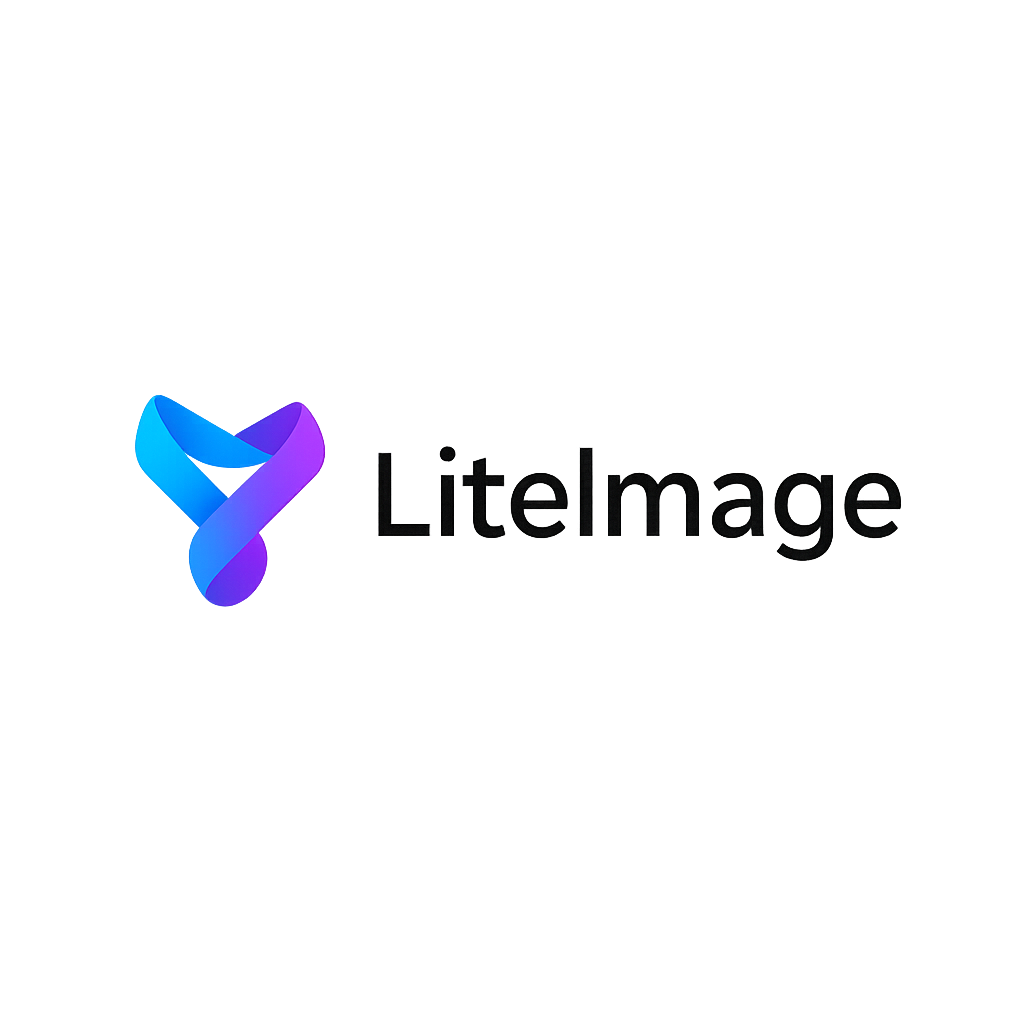Compress Large PNG Files Free: No Quality Loss Methods 2024
Large PNG files can significantly impact website performance and storage costs. Whether you're dealing with high-resolution graphics, screenshots, or accidentally saved photographs as PNG, learning how to compress large PNG files free without losing quality is essential for optimal file management. This comprehensive guide covers the best methods and tools for PNG compression.
Understanding PNG File Size Issues
Why PNG Files Become Large
Common Causes of Large PNG Files:
-
High Resolution Images
- Screenshots from high-DPI displays
- Graphics created at print resolution
- Unnecessarily large canvas sizes
-
Photographic Content
- Complex images with many colors
- Photographs saved as PNG instead of JPEG
- Images with gradients and natural textures
-
Inefficient Compression
- Default export settings from image editors
- Unoptimized color palettes
- Unnecessary metadata and chunks
-
Transparency Complexity
- Full alpha channels when binary transparency would suffice
- Anti-aliased edges with complex transparency
- Unused transparency data
Impact of Large PNG Files
Performance Problems:
- Website Loading: Can increase page load times by 3-5 seconds
- Mobile Experience: Particularly problematic on slower connections
- Storage Costs: Higher hosting and CDN expenses
- User Experience: Delayed content display and interaction
Typical Large PNG File Scenarios:
- Screenshots: 2-10 MB files from high-resolution displays
- Graphics: 1-5 MB files with complex artwork
- Converted Photos: 5-20 MB files that should be JPEG
- Print Graphics: 10-50 MB files designed for print use
Best Free Tools to Compress Large PNG Files
1. LiteImage - Advanced PNG Compression
LiteImage offers the most effective free PNG compression with specialized algorithms for different PNG types:
Key Features:
- Intelligent Analysis: Automatically detects optimal compression method
- Lossless Compression: Reduces file size without any quality loss
- Batch Processing: Compress hundreds of large PNG files simultaneously
- Format Recommendations: Suggests better formats when appropriate
- No File Size Limits: Handle even extremely large PNG files
Compression Results:
- Graphics and Screenshots: 40-70% size reduction typical
- Complex Images: 20-50% reduction while maintaining quality
- Simple Graphics: Up to 80% reduction possible
Why Choose LiteImage:
- No registration or account required
- No watermarks or limitations
- Privacy-focused (all processing in browser)
- Real-time compression preview
- Download individual files or batch ZIP
2. TinyPNG - Popular Online Solution
Specialized PNG Compression:
- Smart color reduction algorithms
- Maintains visual quality while reducing file size
- Easy drag-and-drop interface
- Batch processing up to 20 files
Limitations:
- 5MB file size limit per image
- Reduced quality on complex images
- Limited to 20 files per session
3. OptiPNG - Command Line Tool
Technical PNG Optimization:
- Pure lossless compression
- Multiple optimization passes
- Cross-platform availability
- Scriptable for automation
Best For:
- Technical users comfortable with command line
- Automated workflows and scripts
- When absolute lossless compression is required
Step-by-Step PNG Compression Process
Step 1: Analyze Your PNG Files
Determine PNG Content Type:
Graphics and Screenshots:
- Icons, logos, and simple illustrations
- Screenshots and interface captures
- Diagrams and technical drawings
- Best approach: Lossless PNG optimization
Photographic Content:
- Product photos saved as PNG
- Natural images with many colors
- Complex textures and gradients
- Best approach: Consider JPEG conversion or WebP
Mixed Content:
- Graphics with photographic elements
- Complex illustrations with many colors
- Best approach: Test both PNG optimization and format conversion
Step 2: Choose Compression Strategy
For Graphics-Based PNG Files:
-
Color Palette Optimization
Original: PNG-24 with millions of colors Optimized: PNG-8 with 256 colors (when possible) Result: 50-70% file size reduction -
Lossless Compression
Method: Advanced compression algorithms Quality: 100% identical to original Result: 20-40% file size reduction
For Photo-Based PNG Files:
-
Format Conversion Analysis
PNG (5.2 MB) → JPEG 90% quality (380 KB) = 93% reduction PNG (5.2 MB) → WebP 85% quality (290 KB) = 94% reduction -
Smart Compression
Maintain PNG format but apply intelligent compression Result: 30-60% file size reduction
Step 3: Apply Compression with LiteImage
Upload Process:
- Visit LiteImage PNG compression tool
- Drag large PNG files or select from computer
- Tool automatically analyzes each file
- Receives optimization recommendations
Compression Options:
- Maximum Compression: Smallest file size possible
- Balanced: Good compression with safety margin
- Conservative: Minimal compression, maximum quality preservation
Advanced Settings:
- Color palette reduction options
- Transparency optimization
- Metadata removal choices
- Format conversion suggestions
Step 4: Download and Verify Results
Quality Check Process:
- Visual Comparison: Side-by-side before/after preview
- File Size Verification: Confirm reduction percentage
- Zoom Inspection: Check details at 100% zoom
- Edge Quality: Verify smooth edges and transparency
Download Options:
- Individual optimized files
- Batch ZIP download for multiple files
- Original file backup retention
Advanced PNG Compression Techniques
Color Palette Optimization
Intelligent Color Reduction:
For Simple Graphics:
Original: 16.7 million colors (PNG-24)
Optimized: 256 colors (PNG-8)
Quality: Visually identical for simple graphics
Reduction: 60-75% file size decrease
For Complex Graphics:
Original: Full color palette
Optimized: Reduced to essential colors only
Quality: Maintained through smart dithering
Reduction: 30-50% file size decrease
Compression Algorithm Selection
Multiple Algorithm Testing:
- Deflate optimization: Standard PNG compression
- 7-Zip compression: Alternative compression method
- Zopfli compression: Google's enhanced algorithm
- Brotli compression: Modern compression option
Metadata and Chunk Optimization
Unnecessary Data Removal:
- Text chunks: Remove author and creation data
- Color profiles: Strip when not needed for web
- Timestamps: Remove file creation metadata
- Software signatures: Clean export application data
Essential Data Preservation:
- Image dimensions: Required for display
- Color space: Maintain for accurate colors
- Transparency: Preserve alpha channel data
- Compression settings: Keep optimization markers
Handling Different PNG Types
Screenshots and Interface Captures
Common Issues:
- Very high resolution from Retina displays
- Unnecessary detail in backgrounds
- Large color palettes for simple content
Optimization Strategy:
1. Reduce resolution to intended display size
2. Apply aggressive color palette reduction
3. Use PNG-8 format when possible
4. Consider format conversion for photos within screenshots
Example Results:
- Before: 4K screenshot, 8.5 MB
- After: Optimized to 1080p, PNG-8, 1.2 MB
- Reduction: 86% smaller, identical visual quality
Logo and Brand Graphics
Optimization Goals:
- Maintain perfect sharpness
- Preserve transparency
- Minimize file size for web use
- Ensure scalability
Best Practices:
1. Use PNG-8 for simple logos
2. PNG-24 only when many colors needed
3. Consider SVG for very simple logos
4. Optimize transparency channel
Complex Illustrations and Artwork
Balancing Quality and Size:
- Preserve artistic integrity
- Reduce file size for practical use
- Maintain color accuracy
- Optimize for intended display medium
Advanced Techniques:
- Selective color reduction
- Smart dithering application
- Progressive compression
- Format conversion consideration
When to Consider Format Conversion
PNG to JPEG Conversion
Ideal Candidates:
- Photographs accidentally saved as PNG
- Images without transparency needs
- Complex images with natural textures
- Files where small quality loss is acceptable
Conversion Benefits:
PNG Photo (3.2 MB) → JPEG 90% (245 KB) = 92% reduction
PNG Artwork (1.8 MB) → JPEG 95% (420 KB) = 77% reduction
PNG to WebP Conversion
Modern Format Advantages:
- Superior compression to both PNG and JPEG
- Supports transparency like PNG
- Maintains high quality
- Excellent browser support
Conversion Results:
PNG (2.1 MB) → WebP lossless (1.4 MB) = 33% reduction
PNG (2.1 MB) → WebP 90% quality (380 KB) = 82% reduction
Implementation Strategy
Progressive Enhancement:
<picture>
<source srcset="image.webp" type="image/webp">
<img src="image-optimized.png" alt="Optimized image">
</picture>
Automation and Batch Processing
Batch Compression Workflow
For Large File Collections:
- Organize by Type: Group similar PNG files together
- Apply Consistent Settings: Use same optimization for similar content
- Monitor Results: Check sample files for quality
- Adjust Settings: Refine based on results
Efficiency Tips:
- Process similar files together
- Start with conservative settings
- Gradually increase compression
- Keep backups of original files
Command Line Automation
For Technical Users:
# Example OptiPNG batch processing
find . -name "*.png" -exec optipng -o7 {} \;
# Example with file size filtering
find . -name "*.png" -size +1M -exec optipng -o7 {} \;
Measuring Compression Success
Key Metrics to Track
File Size Metrics:
- Absolute Reduction: MB saved per file
- Percentage Reduction: Compression ratio achieved
- Total Storage Savings: Cumulative space saved
- Bandwidth Savings: Reduced transfer costs
Quality Metrics:
- Visual Comparison: Side-by-side quality check
- Edge Preservation: Sharpness of text and lines
- Color Accuracy: Maintained color fidelity
- Transparency Quality: Preserved alpha channel
Performance Impact
Website Performance Improvements:
- Page Load Speed: Faster image loading
- Mobile Experience: Better performance on slow connections
- SEO Benefits: Improved Core Web Vitals scores
- User Engagement: Reduced bounce rates from slow loading
Conclusion
Compressing large PNG files for free without quality loss requires understanding your image content and choosing the right tools and techniques. LiteImage provides the most comprehensive solution for PNG compression, offering intelligent analysis, multiple optimization methods, and excellent results for any PNG type.
Whether you're dealing with screenshots, graphics, or accidentally large PNG files, the key is selecting the appropriate compression strategy and using tools that preserve quality while maximizing file size reduction. Start with lossless compression, consider format conversion when appropriate, and always verify results before replacing original files.
Ready to compress your large PNG files? Try LiteImage's free PNG compression tool and experience professional-grade optimization without any quality loss.
Last updated: December 28, 2024 Reading time: 7 minutes Category: PNG Optimization