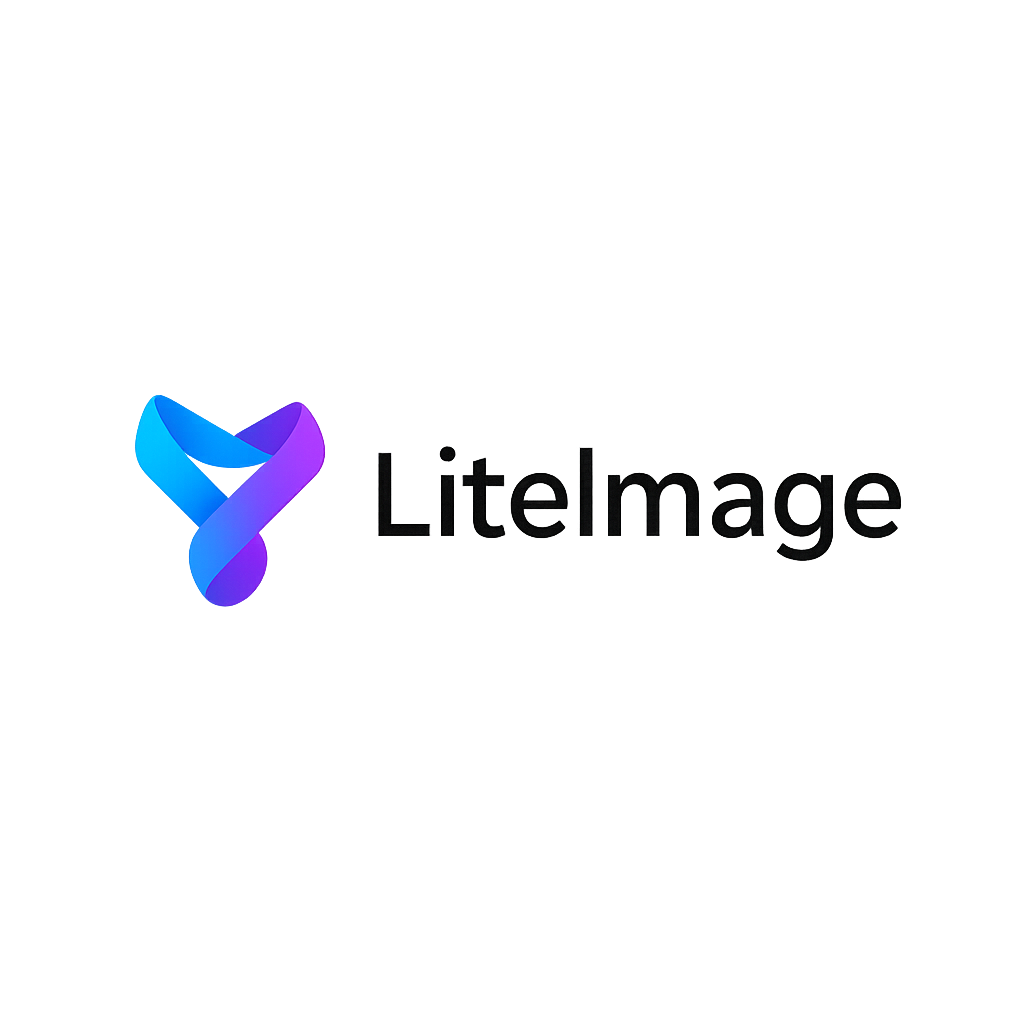Best Free Online Image Compressor Without Losing Quality - Complete Guide 2024
When it comes to optimizing images for websites, email attachments, or storage, finding the best free online image compressor without losing quality is crucial for maintaining professional standards. Whether you're a web developer, photographer, or content creator, you need a reliable solution that reduces file sizes while preserving every pixel of your original image.
In this comprehensive guide, we'll explore the top free online image compression tools, explain the difference between lossy and lossless compression, and provide expert tips for achieving optimal results without sacrificing image quality.
What is Lossless Image Compression?
Lossless compression is a method that reduces file size while maintaining 100% of the original image data. Unlike lossy compression (which permanently removes some image information), lossless compression uses algorithms to eliminate redundant data without affecting visual quality.
Key Benefits of Lossless Compression:
- Perfect Quality Preservation: No visual degradation whatsoever
- Reversible Process: Original quality can be fully restored
- Professional Standards: Ideal for print, professional photography, and archival purposes
- Future-Proof: Images remain pristine for future editing or processing
Top Free Online Image Compressors for Quality Preservation
1. LiteImage - Premium Lossless Compression
LiteImage stands out as the best free online image compressor for maintaining perfect quality. Our advanced algorithms provide:
- True Lossless Compression: Reduces file sizes by 20-60% without any quality loss
- Multiple Format Support: PNG, JPEG, WebP, and more
- Batch Processing: Compress hundreds of images simultaneously
- No Registration Required: Start compressing immediately
- Privacy-First: All processing happens in your browser
Key Features:
- Advanced PNG optimization using pngquant and oxipng algorithms
- JPEG lossless optimization through arithmetic coding
- Real-time compression preview
- Drag-and-drop interface
- Mobile-responsive design
2. OptiPNG Online Tools
For PNG-specific lossless compression, OptiPNG-based tools offer excellent results:
- Compression Rate: 10-30% reduction for PNG files
- Perfect for: Screenshots, graphics with text, logos
- Processing Speed: Fast optimization for single files
- Limitations: PNG format only
3. JPEGoptim Web Interface
Specialized for JPEG lossless compression:
- Compression Method: Huffman table optimization
- File Size Reduction: 5-15% without quality loss
- Best for: Photography and complex images
- Feature: Preserves EXIF data when needed
When to Use Lossless vs. Lossy Compression
Understanding when to use each compression type is crucial for optimal results:
Choose Lossless Compression When:
- Professional Photography: Client deliverables and portfolio pieces
- Print Materials: Brochures, business cards, large format prints
- Logo and Graphics: Brand assets requiring perfect clarity
- Screenshots: Technical documentation and tutorials
- Archival Images: Historical preservation and important documents
- Medical/Scientific Images: Diagnostic accuracy is critical
Consider Lossy Compression When:
- Web Optimization: Faster loading times are priority
- Social Media: Platform-specific size requirements
- Email Attachments: Size limitations apply
- Mobile Apps: Storage and bandwidth constraints
- Thumbnail Generation: Small preview images
Step-by-Step Guide: Compressing Images Without Quality Loss
Step 1: Choose the Right Tool
Select a compression tool that supports true lossless compression for your file format:
- PNG Files: Use tools with pngquant or OptiPNG algorithms
- JPEG Files: Look for lossless JPEG optimization features
- WebP Files: Ensure the tool supports WebP lossless mode
Step 2: Upload Your Images
Most quality online compressors offer multiple upload methods:
- Drag and Drop: Simply drag images into the browser window
- File Browser: Click to select files from your computer
- Batch Upload: Select multiple files simultaneously for efficiency
Step 3: Configure Compression Settings
For maximum quality preservation:
- Select "Lossless" Mode: Ensure this option is enabled
- Preserve Metadata: Keep EXIF data if needed for professional work
- Choose Output Format: Maintain original format unless conversion is necessary
Step 4: Monitor Compression Results
Quality compression tools provide detailed feedback:
- Before/After Preview: Visual comparison of original vs. compressed
- File Size Reduction: Percentage and absolute size decrease
- Compression Ratio: Technical metrics for optimization assessment
Step 5: Download and Verify
After compression:
- Download Individual Files: For single image processing
- Bulk Download: ZIP archive for batch operations
- Quality Check: Verify no visual artifacts or degradation
- File Size Verification: Confirm desired reduction achieved
Advanced Techniques for Maximum Quality Preservation
PNG Optimization Strategies
For Graphics and Screenshots:
- Use PNG-8 for images with limited colors (under 256)
- Apply PNG-24 for complex graphics with transparency
- Consider PNG-32 for images requiring alpha channel precision
Optimization Parameters:
- Color Reduction: Intelligently reduce color palette
- Chunk Optimization: Remove unnecessary metadata chunks
- Compression Level: Maximum compression with quality preservation
JPEG Lossless Optimization
Technical Approaches:
- Huffman Table Optimization: Rebuild compression tables for efficiency
- Progressive Encoding: Enable for web optimization
- Subsampling Preservation: Maintain original chroma subsampling
Format Selection Guidelines
PNG vs. JPEG Decision Matrix:
| Image Type | Recommended Format | Reason | |------------|-------------------|---------| | Screenshots | PNG | Sharp edges, limited colors | | Photographs | JPEG | Natural images, complex color gradients | | Logos | PNG | Transparency support, vector-like clarity | | Product Photos | JPEG | Balanced quality and file size | | Technical Diagrams | PNG | Precise lines and text clarity |
Common Mistakes to Avoid
1. Confusing Lossy with Lossless
Many tools default to lossy compression. Always verify settings before processing important images.
2. Over-Compression
Multiple compression cycles can degrade quality even with lossless tools due to format limitations.
3. Wrong Format Selection
Using JPEG for graphics with text or PNG for natural photography can result in larger files or quality issues.
4. Ignoring Metadata
Stripping essential EXIF data from professional photography can cause workflow problems.
5. Not Testing Output
Always verify compressed images meet quality standards before deleting originals.
Professional Tips for Best Results
Workflow Optimization
- Batch Processing: Process similar images together for consistency
- Quality Checkpoints: Implement systematic quality verification
- Version Control: Maintain original files as master copies
- Format Standardization: Establish consistent formats for different use cases
Performance Considerations
- Browser Compatibility: Ensure compressed images work across all target browsers
- Loading Speed: Balance quality preservation with practical loading times
- Storage Efficiency: Optimize for your specific storage constraints
- Future Scalability: Consider long-term storage and processing needs
Measuring Compression Success
Key Metrics to Track
- File Size Reduction: Percentage decrease from original
- Visual Quality: Subjective assessment of image clarity
- Processing Time: Efficiency of compression workflow
- Format Compatibility: Cross-platform functionality
- Storage Savings: Cumulative space optimization
Quality Assessment Tools
- Pixel-Perfect Comparison: Use diff tools to verify lossless compression
- PSNR Measurement: Technical quality metrics for validation
- Visual Inspection: Professional review at intended viewing size
- Format Validation: Ensure file integrity after compression
Conclusion
Finding the best free online image compressor without losing quality requires understanding your specific needs and choosing tools that prioritize lossless compression. LiteImage provides the perfect balance of advanced compression algorithms, user-friendly interface, and guaranteed quality preservation.
Whether you're optimizing images for professional portfolios, client deliverables, or personal projects, the key is selecting the right combination of compression technique, tool capabilities, and output settings. By following the strategies outlined in this guide, you can achieve significant file size reductions while maintaining the pristine quality your images deserve.
Ready to experience true lossless compression? Try LiteImage's free online image compressor today and discover how easy it is to optimize your images without compromising on quality.
Last updated: December 28, 2024 Reading time: 8 minutes Category: Image Compression Guides