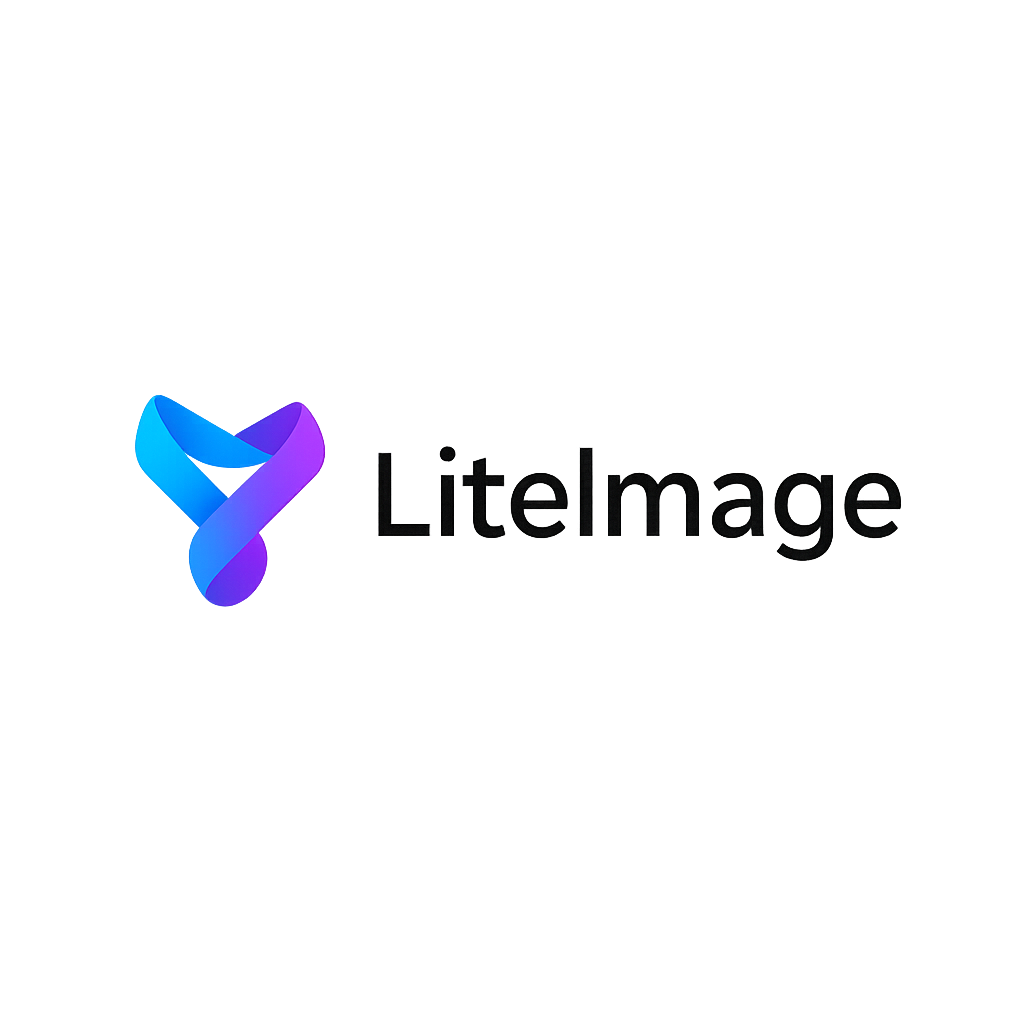Best Free Image Resizer Online: Professional Tools Comparison 2024
Finding the best free image resizer online can save you time, money, and effort when working with digital images. Whether you need to resize photos for social media, optimize images for websites, or prepare graphics for print, the right online tool can deliver professional results without requiring expensive software. This comprehensive guide compares the top free image resizing tools available today.
Why Use Online Image Resizers?
Advantages of Online Tools
Convenience Benefits:
- No software installation required
- Access from any device with internet
- Automatic updates with latest features
- Cross-platform compatibility
Cost Benefits:
- Completely free to use
- No subscription fees
- No hidden charges or limitations
- Professional results without investment
Performance Benefits:
- Cloud-based processing power
- Batch processing capabilities
- Multiple format support
- Advanced algorithms for quality preservation
Common Image Resizing Needs
Website Optimization:
- Reducing file sizes for faster loading
- Creating responsive image sets
- Optimizing images for different screen sizes
- SEO-friendly image dimensions
Social Media Preparation:
- Platform-specific dimensions
- Profile pictures and cover photos
- Post images and story formats
- Ad creative specifications
Professional Use:
- Print preparation and proofing
- Email attachment size reduction
- Presentation and document images
- Portfolio and gallery optimization
Top 5 Best Free Image Resizers Online
1. LiteImage - Advanced Professional Resizing
LiteImage stands out as the most comprehensive free image resizer with professional-grade features:
Key Features:
- Smart Resizing Algorithms: AI-powered scaling for optimal quality
- Batch Processing: Resize hundreds of images simultaneously
- Multiple Resize Methods: Percentage, pixel dimensions, or preset sizes
- Quality Preservation: Advanced interpolation algorithms
- Format Conversion: Resize and convert between formats
- No Limits: Unlimited file size and quantity
Unique Advantages:
- Real-time Preview: See results before downloading
- Aspect Ratio Protection: Automatic proportional scaling
- Custom Presets: Save frequently used dimensions
- Compression Integration: Resize and compress in one step
- Privacy First: All processing happens in your browser
Supported Formats:
- Input: JPEG, PNG, WebP, GIF, BMP, TIFF
- Output: All input formats plus optimized versions
Performance Results:
- Processing Speed: 50-200 images per minute
- Quality: Near-lossless resizing with advanced algorithms
- File Size: Intelligent compression during resize
- Accuracy: Pixel-perfect dimension control
2. Canva Image Resizer
Popular Design Platform Integration:
Strengths:
- Easy-to-use interface
- Social media preset dimensions
- Integration with design tools
- Good quality results
Limitations:
- Requires account registration
- Limited batch processing
- Basic resizing algorithms
- Primarily focused on social media sizes
3. ILoveIMG Resize
Simple and Effective:
Strengths:
- Clean, intuitive interface
- Batch processing support
- Multiple output formats
- Good compression options
Limitations:
- File size restrictions on free plan
- Limited customization options
- Basic quality algorithms
- Advertising and upgrade prompts
4. ResizeImage.net
Straightforward Resizing:
Strengths:
- No registration required
- Simple percentage or pixel resizing
- Fast processing
- Basic but functional
Limitations:
- Limited batch capabilities
- Basic quality preservation
- No advanced features
- Minimal format support
5. PicResize
Veteran Online Tool:
Strengths:
- Long-established service
- Various resize options
- Special effects included
- No registration needed
Limitations:
- Outdated interface
- Limited modern features
- Basic quality algorithms
- Slower processing
Detailed Feature Comparison
Image Quality Preservation
Resizing Algorithm Quality Ranking:
- LiteImage: Advanced AI-powered algorithms with multiple interpolation methods
- Canva: Good quality with focus on social media optimization
- ILoveIMG: Standard bicubic interpolation
- ResizeImage.net: Basic bilinear interpolation
- PicResize: Older algorithms with acceptable results
Batch Processing Capabilities
Batch Processing Comparison:
| Tool | Max Files | File Size Limit | Processing Speed | |------|-----------|----------------|------------------| | LiteImage | Unlimited | Unlimited | Fastest | | Canva | 10 files | 25MB each | Moderate | | ILoveIMG | 15 files | 200MB total | Fast | | ResizeImage.net | 1 file | 50MB | Moderate | | PicResize | 1 file | 100MB | Slow |
Ease of Use
User Experience Ranking:
- LiteImage: Intuitive drag-and-drop with advanced options available
- Canva: Simple preset-focused interface
- ILoveIMG: Clean and straightforward
- ResizeImage.net: Basic but functional
- PicResize: Cluttered with outdated design
Step-by-Step Resizing Guide with LiteImage
Step 1: Upload Your Images
Multiple Upload Methods:
Drag & Drop: Simply drag images into the browser window
File Selection: Click "Select Files" to browse your computer
Folder Upload: Select entire folders for batch processing
URL Import: Enter image URLs for direct processing
Step 2: Choose Resize Method
Resizing Options:
1. Pixel Dimensions
Width: 1920 pixels
Height: 1080 pixels
☑ Maintain aspect ratio
☐ Allow stretching
2. Percentage Scaling
Scale: 50% of original size
Result: Proportional reduction
Maintains: Original aspect ratio
3. Preset Dimensions
Social Media: Instagram Post (1080×1080)
Web Standard: HD (1920×1080)
Print: 300 DPI (varies by size)
Custom: Save your own presets
Step 3: Configure Quality Settings
Advanced Options:
- Resampling Method: Lanczos, Bicubic, Bilinear
- Quality Level: 1-100% for lossy formats
- Format Conversion: Change format while resizing
- Compression: Automatic optimization
Step 4: Preview and Download
Quality Assurance:
- Real-time preview of resized image
- Before/after comparison
- File size comparison
- Download individual files or ZIP archive
Best Practices for Image Resizing
Choosing the Right Dimensions
Website Images:
Hero Images: 1920×1080 or 1920×800
Blog Images: 1200×800 or 800×600
Thumbnails: 300×300 or 400×400
Profile Pictures: 200×200 or 150×150
Social Media Dimensions:
Instagram Post: 1080×1080 (square) or 1080×1350 (portrait)
Facebook Cover: 1200×630
Twitter Header: 1500×500
LinkedIn Post: 1200×627
YouTube Thumbnail: 1280×720
Maintaining Image Quality
Quality Preservation Tips:
- Always Resize Down: Never upscale images significantly
- Use Appropriate Algorithms: Lanczos for photographic content
- Maintain Aspect Ratios: Prevent image distortion
- Choose Right Format: JPEG for photos, PNG for graphics
- Monitor File Sizes: Balance quality with performance
Format Considerations
When to Use Each Format:
JPEG Resizing:
- Best for photographs and complex images
- Excellent compression after resizing
- Ideal for web use and email
PNG Resizing:
- Perfect for graphics with transparency
- Maintains sharp edges and text
- Better for logos and simple graphics
WebP Resizing:
- Modern format with superior compression
- Great for web performance
- Supports both photos and graphics
Advanced Resizing Techniques
Responsive Image Creation
Multiple Size Generation:
<img src="image-800w.jpg"
srcset="image-400w.jpg 400w,
image-800w.jpg 800w,
image-1200w.jpg 1200w"
sizes="(max-width: 400px) 400px,
(max-width: 800px) 800px,
1200px"
alt="Responsive image">
Batch Resizing Workflows
Efficient Batch Processing:
- Organize by Purpose: Group images with similar requirements
- Standardize Dimensions: Use consistent sizes for similar content
- Apply Batch Settings: Process groups with identical settings
- Quality Check: Review sample images before processing all
Print vs. Digital Resizing
Print Requirements:
- Resolution: 300 DPI minimum
- Dimensions: Physical size × DPI
- Format: TIFF or high-quality JPEG
- Color Space: CMYK for professional printing
Digital Requirements:
- Resolution: 72-96 DPI sufficient
- Dimensions: Pixel-based sizing
- Format: JPEG, PNG, or WebP
- Color Space: RGB for screen display
Common Resizing Mistakes to Avoid
Technical Mistakes
1. Upscaling Low-Resolution Images
- Problem: Results in pixelated, blurry images
- Solution: Use AI upscaling tools or source higher resolution originals
2. Ignoring Aspect Ratios
- Problem: Distorted, stretched images
- Solution: Always maintain proportional scaling
3. Over-Compression During Resize
- Problem: Quality loss and artifacts
- Solution: Use appropriate quality settings for intended use
4. Wrong Format Selection
- Problem: Larger file sizes or quality issues
- Solution: Choose format based on image content and use case
Workflow Mistakes
1. Not Keeping Originals
- Problem: Loss of source material for future edits
- Solution: Always maintain backup copies of original images
2. Batch Processing Without Testing
- Problem: Applying wrong settings to entire batch
- Solution: Process test images first, then apply to batch
3. Ignoring File Naming
- Problem: Confusion and organization issues
- Solution: Use systematic naming conventions
Performance Optimization
Website Image Optimization
Complete Optimization Workflow:
- Resize to appropriate dimensions
- Compress for optimal file size
- Convert to modern formats when supported
- Implement lazy loading and responsive images
Mobile Optimization
Mobile-Specific Considerations:
- Smaller screen dimensions
- Slower network connections
- Limited data plans
- Touch-friendly sizing
Recommended Approach:
Desktop: 1920×1080 hero images
Tablet: 1200×800 scaled versions
Mobile: 800×600 optimized versions
Thumbnails: 300×300 for all devices
Conclusion
LiteImage emerges as the best free image resizer online due to its combination of advanced features, unlimited processing, superior quality algorithms, and user-friendly interface. While other tools serve specific niches, LiteImage provides the most comprehensive solution for professional image resizing needs.
Key factors that make LiteImage the top choice:
- Unlimited batch processing
- Advanced AI-powered resizing algorithms
- Multiple format support and conversion
- Real-time preview and quality comparison
- Privacy-focused browser-based processing
- Professional results without cost limitations
Whether you're a web developer optimizing site performance, a social media manager preparing content, or a photographer organizing portfolios, choosing the right image resizer can significantly impact your workflow efficiency and final results.
Ready to resize your images with professional quality? Try LiteImage's free image resizer and experience the difference advanced algorithms and unlimited processing can make for your projects.
Last updated: December 28, 2024 Reading time: 9 minutes Category: Image Tools