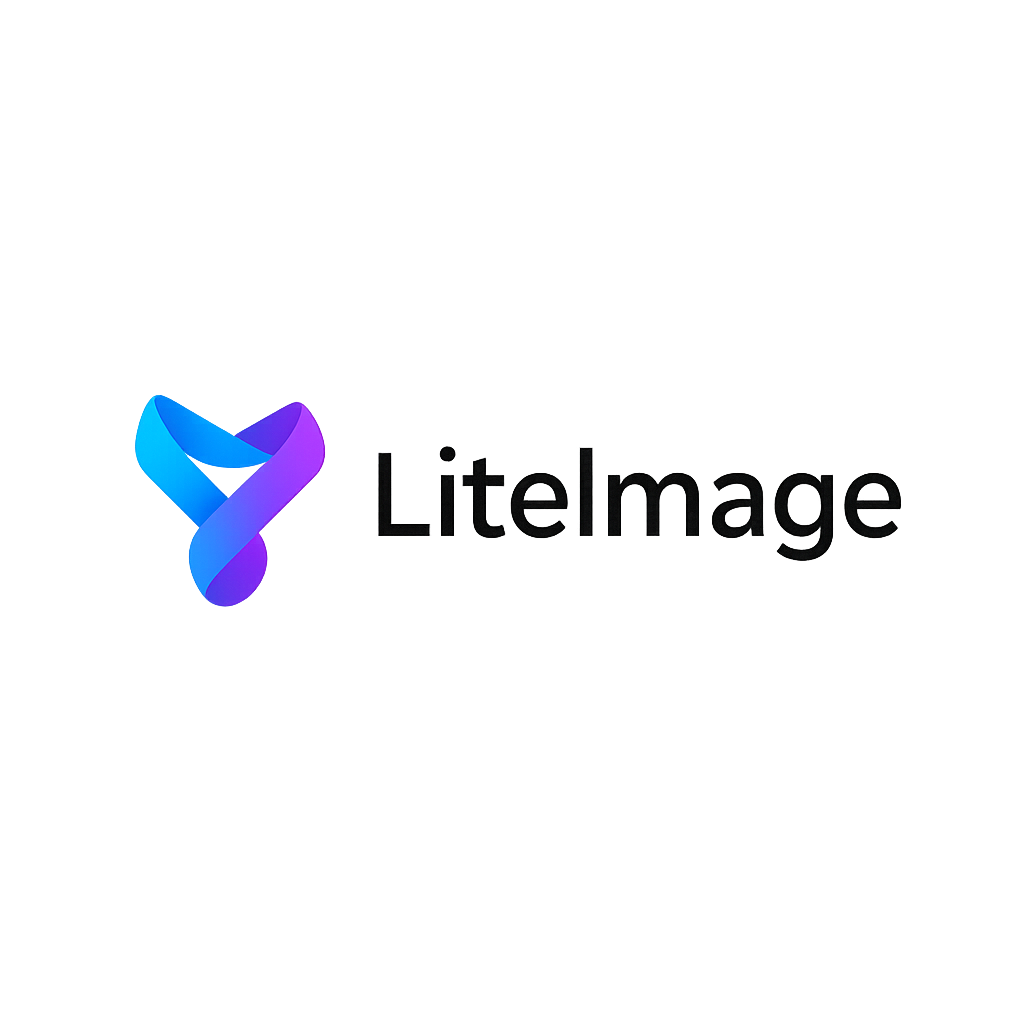Batch Compress Images Online Free - Complete Guide for Bulk Image Optimization
Processing hundreds or thousands of images individually is time-consuming and inefficient. Whether you're managing a photography portfolio, e-commerce product catalog, or website content library, learning how to batch compress images online free can save hours of work while ensuring consistent optimization across your entire image collection.
This comprehensive guide covers the best free batch compression tools, advanced techniques for bulk optimization, and workflow strategies that maximize efficiency while maintaining image quality standards.
Why Batch Image Compression is Essential
Time and Efficiency Benefits
Individual vs. Batch Processing:
- Single Image Processing: 30-60 seconds per image including upload, compression, and download
- Batch Processing: Process 100+ images in 5-10 minutes total
- Time Savings: 90%+ reduction in processing time for large collections
- Workflow Efficiency: Set compression parameters once, apply to all images
Consistency Advantages
Uniform Optimization:
- Consistent Quality: Apply identical compression settings across all images
- Standardized Output: Maintain uniform file sizes and quality levels
- Brand Consistency: Ensure all graphics meet the same optimization standards
- Quality Control: Easier to verify results when processing parameters are identical
Business Applications
Professional Use Cases:
- E-commerce: Product photo optimization for faster page loading
- Web Development: Site-wide image optimization before launch
- Digital Marketing: Campaign asset preparation for multiple channels
- Photography: Portfolio optimization for web galleries and client delivery
Top Free Batch Image Compression Tools
1. LiteImage - Advanced Batch Processing
LiteImage offers the most sophisticated free batch compression with enterprise-grade features:
Key Features:
- Unlimited Batch Size: Process thousands of images simultaneously
- Mixed Format Support: JPEG, PNG, WebP, GIF in single batch operation
- Advanced Algorithms: Multiple compression engines for optimal results
- Real-Time Progress: Live updates on compression status and results
- Privacy-First: All processing happens locally in your browser
Performance Metrics:
- Processing Speed: 50-200 images per minute depending on size and settings
- Compression Efficiency: 40-80% file size reduction typical
- Quality Preservation: Lossless and high-quality lossy options available
- Browser Compatibility: Works on all modern browsers without plugins
Workflow Integration:
- Drag-and-Drop Interface: Simply drag entire folders for processing
- Custom Presets: Save compression settings for different use cases
- Batch Download: Single ZIP file with all optimized images
- Progress Tracking: Detailed statistics for each processed image
2. Squoosh Batch (Google)
Open-Source Batch Compression:
- Google-Developed: Cutting-edge compression algorithms
- Format Variety: Support for modern formats like AVIF and WebP
- Customization: Advanced codec options for power users
- Limitations: Smaller batch sizes, requires technical knowledge
3. Optimizilla Batch
Simple Batch Optimization:
- Easy Interface: Straightforward batch upload and compression
- JPEG/PNG Focus: Specialized for common web formats
- Quality Slider: Visual quality adjustment for entire batch
- Limitations: Maximum 20 images per batch, basic optimization options
4. ImageCompressor.com Bulk
High-Volume Processing:
- Large Batches: Up to 100 images per processing session
- Multiple Formats: JPEG, PNG, SVG, GIF support
- Download Options: Individual or ZIP archive download
- Limitations: Queue-based processing, longer wait times during peak usage
Step-by-Step Batch Compression Guide
Step 1: Prepare Your Image Collection
Organization Best Practices:
- File Organization: Group images by intended use or quality requirements
- Format Separation: Consider processing different formats separately for optimal settings
- Size Categorization: Group similar-sized images for consistent processing
- Backup Creation: Always maintain original copies before bulk processing
Pre-Processing Checklist:
- [ ] Verify all images are in supported formats
- [ ] Check for corrupted or damaged files
- [ ] Estimate total file size and processing time
- [ ] Ensure stable internet connection for upload
Step 2: Choose Compression Settings
Quality Level Selection:
High Quality (Lossless to 90% quality):
- Use for: Professional photography, client deliverables, print materials
- Expected Reduction: 10-30% file size decrease
- Processing Time: Faster due to less complex compression
Medium Quality (80-90% quality):
- Use for: Website galleries, social media, general web use
- Expected Reduction: 40-60% file size decrease
- Processing Time: Moderate compression complexity
High Compression (60-80% quality):
- Use for: Thumbnails, preview images, email attachments
- Expected Reduction: 60-80% file size decrease
- Processing Time: Longer due to intensive compression algorithms
Step 3: Execute Batch Processing
Using LiteImage Batch Compression:
-
Upload Images:
Method 1: Drag entire folder to browser window Method 2: Click "Select Files" and choose multiple images Method 3: Use Ctrl+A (Windows) or Cmd+A (Mac) to select all -
Configure Batch Settings:
Quality: Choose compression level (lossless to high compression) Format: Maintain original or convert to optimal format Resize: Optional bulk resizing for consistent dimensions Metadata: Choose to preserve or strip EXIF data -
Monitor Progress:
Real-time updates: See individual image progress Error handling: Identify and skip problematic files Time estimation: Remaining processing time display Quality preview: Sample before/after comparisons
Step 4: Review and Download Results
Quality Assurance Process:
- Spot Check: Review sample images from the batch
- File Size Verification: Confirm compression targets achieved
- Visual Quality: Ensure acceptable quality standards maintained
- Format Consistency: Verify all outputs in correct format
Download Options:
- Individual Download: Select specific optimized images
- Bulk ZIP Download: Single archive with all processed images
- Organized Download: Maintain original folder structure in output
Advanced Batch Processing Techniques
Conditional Compression Settings
Size-Based Processing:
Large Files (over 5MB): Apply high compression (60-70% quality)
Medium Files (1-5MB): Apply medium compression (80% quality)
Small Files (under 1MB): Apply light compression (90%+ quality)
Format-Specific Optimization:
JPEG Photos: Focus on quality preservation, progressive encoding
PNG Graphics: Emphasize lossless compression, color reduction
WebP Conversion: Optimize for modern browser compatibility
GIF Animation: Balance frame quality with file size
Automated Workflow Integration
API Integration for Developers:
// Example workflow automation
const batchCompress = async (imageFiles) => {
const settings = {
quality: 85,
format: 'webp',
maxWidth: 1920,
preserveMetadata: false
};
return await processImageBatch(imageFiles, settings);
};
Script-Based Processing:
- Node.js Integration: Automate batch processing in development workflows
- Python Scripts: Integrate with image management systems
- Webhook Support: Trigger compression on file upload events
Quality Control Automation
Batch Validation:
- Automated Quality Checks: Verify compression results meet standards
- Error Detection: Identify failed compressions automatically
- Reprocessing Queues: Automatically retry failed compressions
- Quality Metrics: Generate reports on compression effectiveness
Optimizing Batch Processing Performance
Upload Optimization
Connection Considerations:
- Bandwidth Management: Monitor upload speed and adjust batch sizes
- Parallel Processing: Take advantage of multi-threaded compression
- Resume Capability: Choose tools that support interrupted upload recovery
- Progress Indicators: Real-time feedback on upload and processing status
Memory Management
Browser Optimization:
- Close Unnecessary Tabs: Free memory for processing large batches
- Disable Extensions: Reduce browser overhead during processing
- Clear Cache: Ensure maximum available memory
- Monitor Resource Usage: Watch CPU and memory consumption
Processing Strategy
Batch Size Optimization:
Small Batches (10-50 images): Faster feedback, easier error management
Medium Batches (50-200 images): Balanced efficiency and control
Large Batches (200+ images): Maximum efficiency for uniform processing
Common Batch Processing Challenges and Solutions
Challenge 1: Mixed Image Formats
Problem: Different formats require different optimization approaches Solution:
- Use tools that automatically detect optimal settings per format
- Process different formats in separate batches when precise control needed
- Apply format-specific presets for consistent results
Challenge 2: Varying Image Sizes
Problem: Different image dimensions affect compression efficiency Solution:
- Implement size-based compression rules
- Consider uniform resizing before compression
- Use adaptive compression based on original dimensions
Challenge 3: Quality Inconsistencies
Problem: Some images compress better than others Solution:
- Use perceptual quality metrics instead of fixed compression ratios
- Implement quality validation checks
- Manually review images that don't meet quality standards
Challenge 4: Processing Time Limitations
Problem: Large batches take too long to process Solution:
- Break large collections into smaller batches
- Process during off-peak hours for faster service
- Use local processing tools for very large collections
Batch Processing Best Practices
Workflow Organization
Project Structure:
project/
├── originals/ # Unprocessed source images
├── compressed/ # Batch processed outputs
├── samples/ # Quality check samples
└── backups/ # Additional backup copies
Quality Standards
Establish Consistent Metrics:
- Target File Sizes: Define acceptable size ranges for different use cases
- Quality Benchmarks: Set minimum quality standards for each image type
- Format Guidelines: Standardize output formats for different applications
- Naming Conventions: Maintain organized file naming across batches
Version Control
Batch Processing History:
- Processing Logs: Record compression settings used for each batch
- Quality Reports: Document compression results and any issues
- Setting Presets: Save successful configurations for future use
- Rollback Capability: Maintain ability to revert to original files
Measuring Batch Compression Success
Key Performance Indicators
Efficiency Metrics:
- Total Time Saved: Compare batch vs. individual processing time
- Compression Ratio: Average file size reduction across batch
- Quality Retention: Maintain acceptable quality standards
- Error Rate: Percentage of images requiring reprocessing
Quality Assessment:
- Visual Inspection: Sample-based quality verification
- Technical Metrics: PSNR, SSIM for objective quality measurement
- User Acceptance: End-user satisfaction with compressed images
- Performance Impact: Website loading speed improvements
ROI Calculation
Time Investment Return:
Time Saved = (Individual Processing Time × Number of Images) - Batch Processing Time
Cost Savings = Time Saved × Hourly Rate
Efficiency Gain = (Time Saved / Original Time Required) × 100%
Conclusion
Batch image compression is essential for anyone managing large image collections, whether for professional photography, web development, or digital marketing. LiteImage provides the most comprehensive free solution for batch processing, offering unlimited batch sizes, advanced compression algorithms, and enterprise-grade features without cost restrictions.
By implementing the strategies and best practices outlined in this guide, you can dramatically reduce the time spent on image optimization while achieving consistent, high-quality results across your entire image library. The ability to process hundreds of images simultaneously not only saves time but ensures uniformity and professional standards in your final output.
Ready to transform your image processing workflow? Try LiteImage's free batch compression tool and experience the efficiency of processing hundreds of images in minutes instead of hours.
Last updated: December 28, 2024 Reading time: 9 minutes Category: Batch Processing